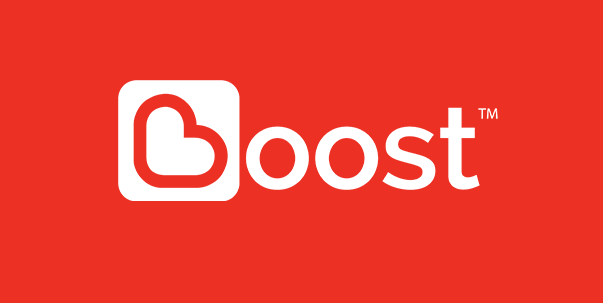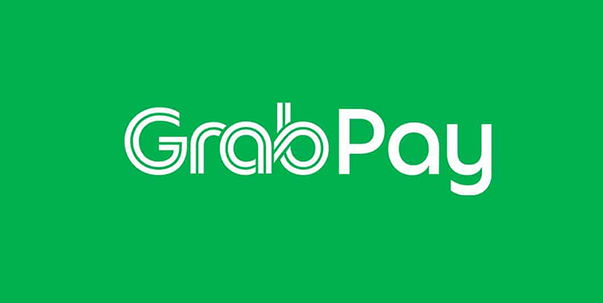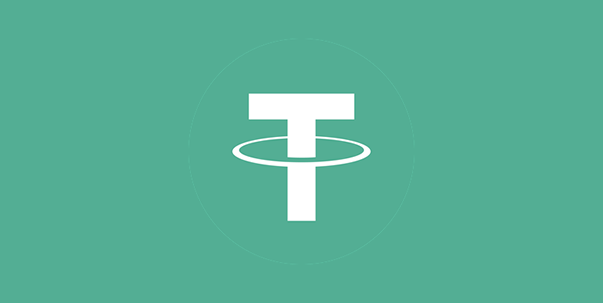UID is the Username of your Account; it’s just like your name.
It serves the function to ensure the protection of the account of the majority of user groups, avoid
malicious users from misappropriation and fraud, and let all users get the most secure experience.
Note: UID account cannot be changed
Binding a mobile phone number or email address is convenient for you to change the password or find the password in future. It can be used to receiving the verification code
If user didn’t bound your bank account for withdrawal, then the system will directly let user to
choose which bank account for withdrawal
The following steps show how to bind with your bank account:
When a visitor logs in (without a referrer binding), he cannot enter any game and cannot deposit or withdraw cash. Visitors need to set the permission to bind the "recommended referrer" to trigger the game and the recharge function
Step 1: Log in to ICROWN, click "Me" > "Settings" > "Referrer"
Step 2: You can scan the QR code of your friend or the QR code of the promoter found on the
Internet
to bind the recommender. After the binding is completed, all operations can be performed
normally
In order to protect your account, when using different devices to log in, you need to complete
the
"bind device" step
Enter your mobile phone number on a new device for receive a verification code to log in
The transaction record in the upper right of the wallet function can filter various platforms and time to view detailed transaction records. In addition, the user's transfer content is presented in detail in this function.
The order history function saves user recharge and withdrawal records. Click the record to view
the
details
If your top up and withdrawal has not passed or reject, you can click into the details to view
the
reason.
As a globally renowned online gaming company, we boast a team of world-class game information experts, along with a helpful and experienced customer service team. Our professional marketing and state-of-the-art technical team work collaboratively to ensure that our customers can enjoy playing in a safe and secure environment.